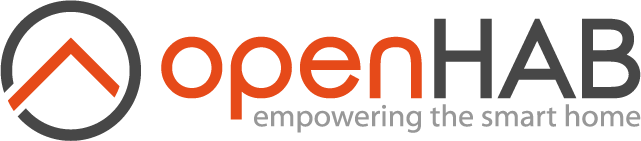# Installation Overview
openHAB is written completely in Java. As such, it only depends on a Java Virtual Machine, which is available for most platforms. openHAB can be run on different versions of macOS and Windows and many different variants of Linux (Ubuntu, Raspbian, etc.).
Please be aware of the fact that openHAB is continuously updated and improved. Therefore, tutorials and help you may find on the Internet for it may be outdated! Always keep this in mind when searching for help and solutions.
# Platform Recommendations
You are new to openHAB and want to give it a try? You are in luck:
- Set up openHAB on your local PC or Mac in just a few steps.
You've gained some experience and want to use openHAB to seriously control your home? Typical hardware and software requirements are:
- 24/7 availability: A dedicated system connected by Ethernet and running continuously.
- Energy and space efficient: A device capable of performing the task at hand without being excessive for your needs.
- Extendibility: Your system should be capable of running additional software like an MQTT broker or persistence and graphing software.
- Peripherals: Depending on your home automation hardware, you may need the ability to connect additional peripheral devices such as a WiFi interface or a special USB radio module.
Many devices are suited to host a continuous installation of openHAB. Experiences with different devices and environments can be found in the community forum hardware section.
The Raspberry Pi as a minimal sufficient device is quite popular, especially as we offer a quick setup with openHABian. A popular alternative is our solution for the Synology DiskStation, which many users already own in their homes. The previously mentioned openHABian can also be used to kickstart your openHAB experience on existing Debian/Ubuntu based Linux systems.
Please check the menu to the left for all available options.
# Prerequisites
Make sure that you have an up to date Java 11 JVM platform installed on your host system. Zulu is currently the recommended Java platform for openHAB. Download and installation instructions can be found on Azul Systems' Zulu website. Oracle Java is also suitable for most configurations, but licensing restrictions may apply. OpenJDK may also be used, but it has some known limitations with openHAB and is not recommended.
WARNING
Please note that versions of Java higher than 11 are not supported at the moment.
| Java Platform | Advantages | Disadvantages |
|---|---|---|
| Azul Zulu | Completely open source, fully certified Java SE compliant build of OpenJDK, embedded version optimized for ARM devices available here | |
| Oracle Java | Full openHAB support on all platforms | Licensing restrictions, manual installation required on many Linux systems: Ubuntu, Mint, and Debian are some examples |
| AdoptOpenJDK | Open Source JDK backed by many large companies |
Please download and install the Java 11 version of the JVM. Note that openHAB 3 will run under Java 11, and you can use it with openHAB 2.X as well. But be aware that although developers are working hard to make this work, there might be problems with the oldest parts of openHAB 2.x, such as some of the v1 bindings, due to non-backward compatible changes in Java 11.
The 64-bit version of the JVM is recommended on platforms using a 64-bit OS and an Intel or AMD processor.
The 32-bit version of the JVM is recommended on ARM platforms such as the Raspberry Pi. The 32-bit JVM performs better on the ARM platform. Some add-ons use libraries that do not work with a 64-bit JVM on ARM.
Check your current Java version by opening a command line console and typing java -version:
openjdk version "11.0.9.1" 2020-11-04 LTS
OpenJDK Runtime Environment Zulu11.43+55-CA (build 11.0.9.1+1-LTS)
OpenJDK 64-Bit Server VM Zulu11.43+55-CA (build 11.0.9.1+1-LTS, mixed mode)
# Setup variants
Before you can start, two decisions have to be made:
openHAB is available as a platform independent archive file or through a package repository:
- Manual setup: Download and extract a platform independent zip archive: macOS, Windows, Linux
- Package setup: Install from a package repository, using a package manager such as apt or yum. This option is only available for certain Linux distributions such as Debian or Ubuntu derivatives, but allows you to take advantage of automatic updates and is the recommended choice: Linux (apt/deb)
Stable release or cutting edge:
- Stable: Use the latest official release hosted on Bintray (recommended for new users).
- Snapshot: Benefit from the latest changes in the daily created snapshot (hosted on openhab.org).
# Installation
Please follow the instructions in the installation article matching your platform (see the menu to the left).
# Getting installation info
For many actions you need to know the pathes where openHAB checks for files, or where you need to install additional packages.
To find out where these locations are, e.g. where $OPENHAB_CONF points to, use the console:
openhab-cli info
will result in e.g. for an openHABian installation
Version: 3.0.0 (Build)
User: openhab (Active Process 7466)
User Groups: openhab tty dialout audio bluetooth gpio
Directories: Folder Name | Path | User:Group
----------- | ---- | ----------
OPENHAB_HOME | /usr/share/openhab | openhab:openhab
OPENHAB_RUNTIME | /usr/share/openhab/runtime | openhab:openhab
OPENHAB_USERDATA | /var/lib/openhab | openhab:openhab
OPENHAB_CONF | /etc/openhab | openhab:openhab
OPENHAB_LOGDIR | /var/log/openhab | openhab:openhab
URLs: http://169.254.63.209:8080
https://169.254.63.209:8443
# Additional Steps
After you get openHAB set up and running, there are a few additional setup steps you should consider:
Configure a network share on your openHAB host system using Linux Samba Share for easier remote editing of configuration files.
Install Visual Studio Code and the openHAB VS Code Extension on your local machine, to manage your (remote) configuration files. The openHAB VS Code Extension comes with built-in support for the openHAB syntax and elements.
# Getting started
With the openHAB distribution up and running, you should now continue with the Beginner Tutorial or by working on your own configuration.
# Help
The very active openHAB Community Forum can provide you with many more details, hints, and tips. If you run into any problems, use the search function in the forum or open a new thread with your detailed question.